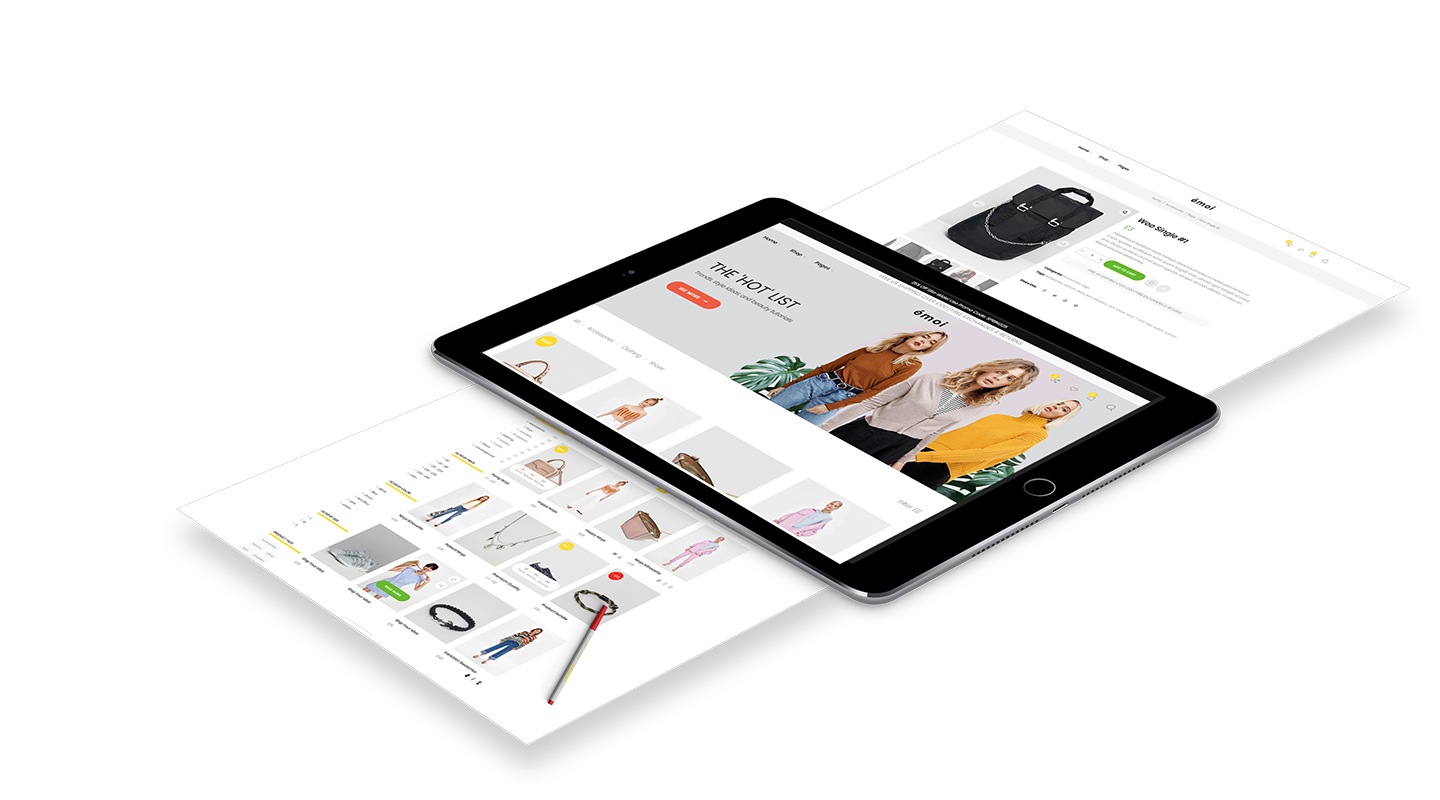
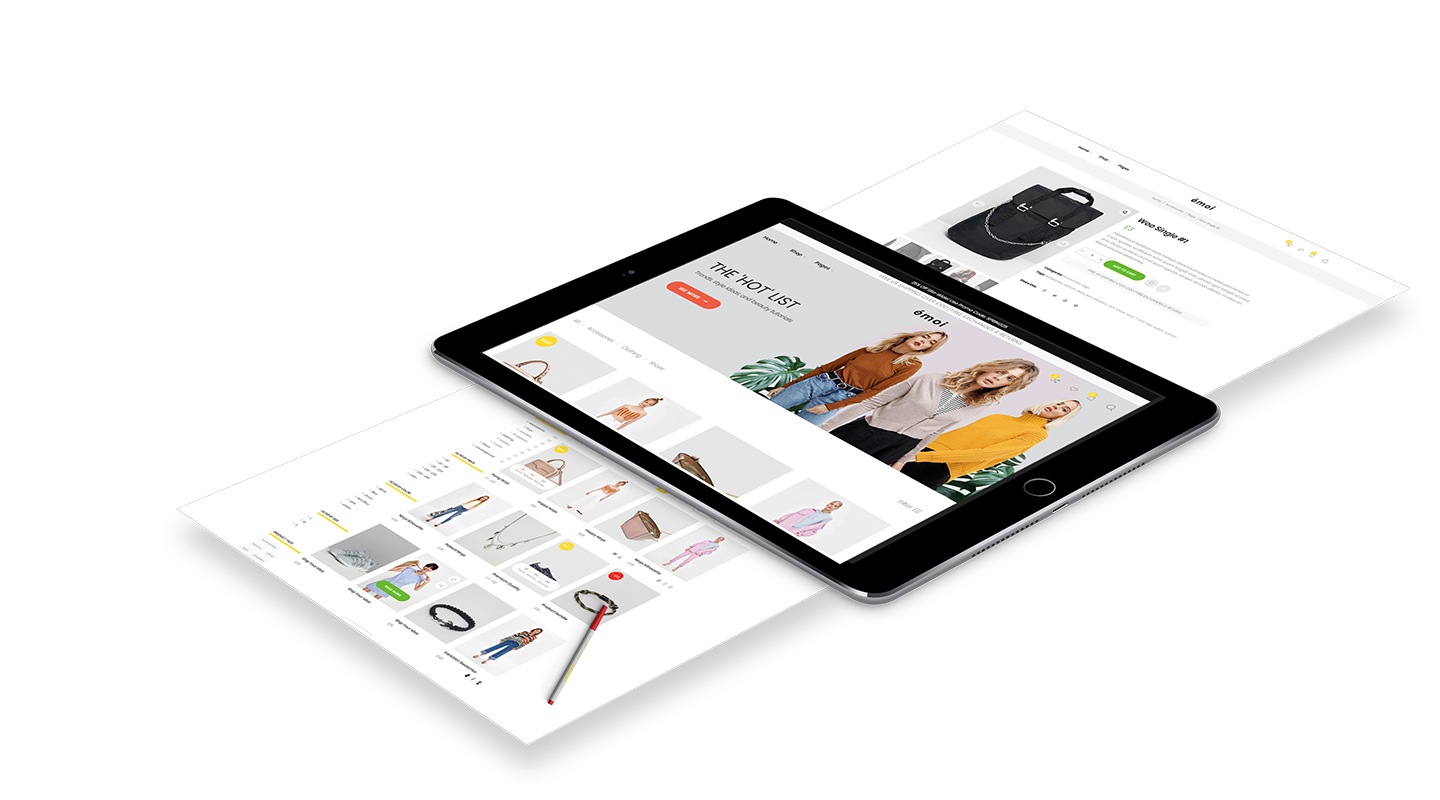
Thank you for purchasing our theme, We’ve put in lots of love in developing this WordPress theme and are excited that you’ve chosen this theme for your website. We hope you find it easy to use our theme. This documentation guides you through the main features of the theme and guides you how to use and customize theme.
Although every effort has been made to ensure the theme is bug free and easy to use there is always a chance errors may occur. If you do find a problem please notify us immediately through our help center so we can ensure it gets fixed as quickly as possible.
You need to have a WordPress installation on your web-site to use our theme.
General steps to install WordPress CMS to your site
Here the list of useful links to install WordPress CMS
Sometimes you may get some errors while installing our theme, importing content or activating plugins like white screen or PHP errors. They may be caused by low PHP configurations limits. In this case you need to increase some values. You can do this by your own or contact your hosting providers with the following requrements:
Installing the theme can be done in two ways. You can upload the theme ZIP file using the built in WordPress theme upload, or copy the files through an FTP client.
Importing the Demo Data can be done in two ways. You can import the data through One Click Demo Import Plugin(Recommended), or import it manually.
Here are the steps to import demo content using One Click Demo Import :
The dummy data file for the demo content is available inside dummy-data folder within the unzipped download package. You can either use dummy-data.xml or dummy-data.tar.gz, both of which are valid demo content files.
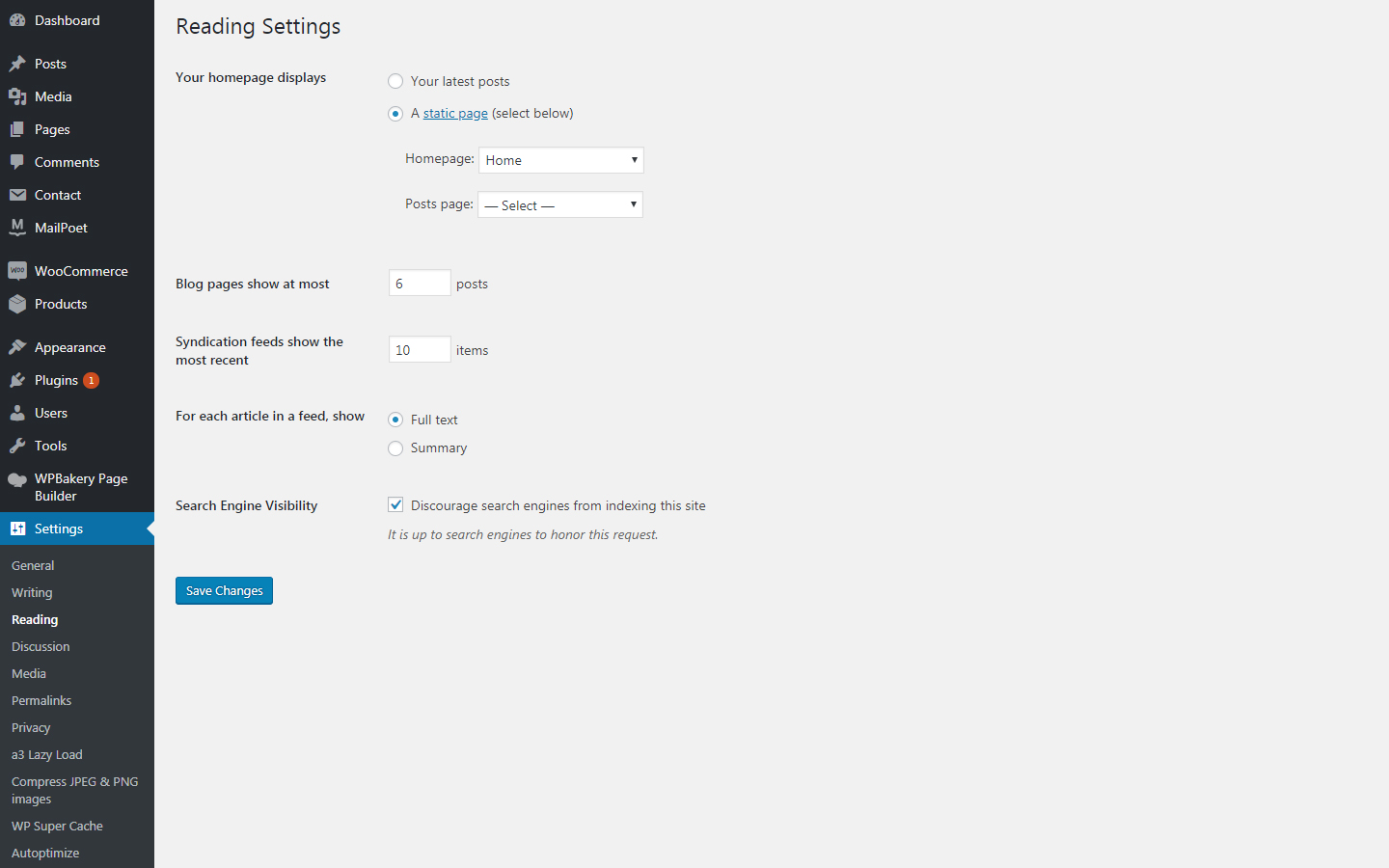
WordPress admin -> 30TET -> Header -> Logo
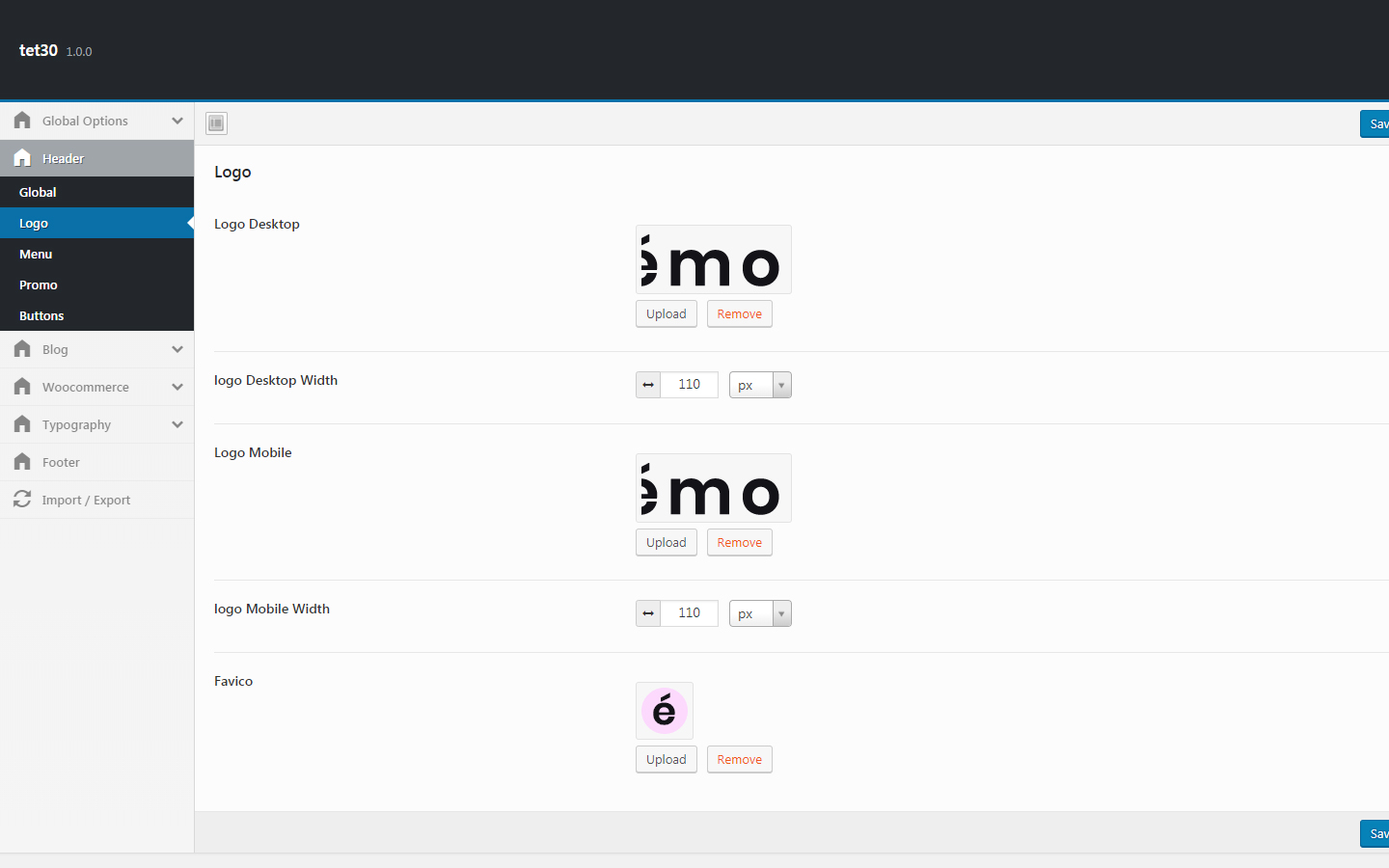
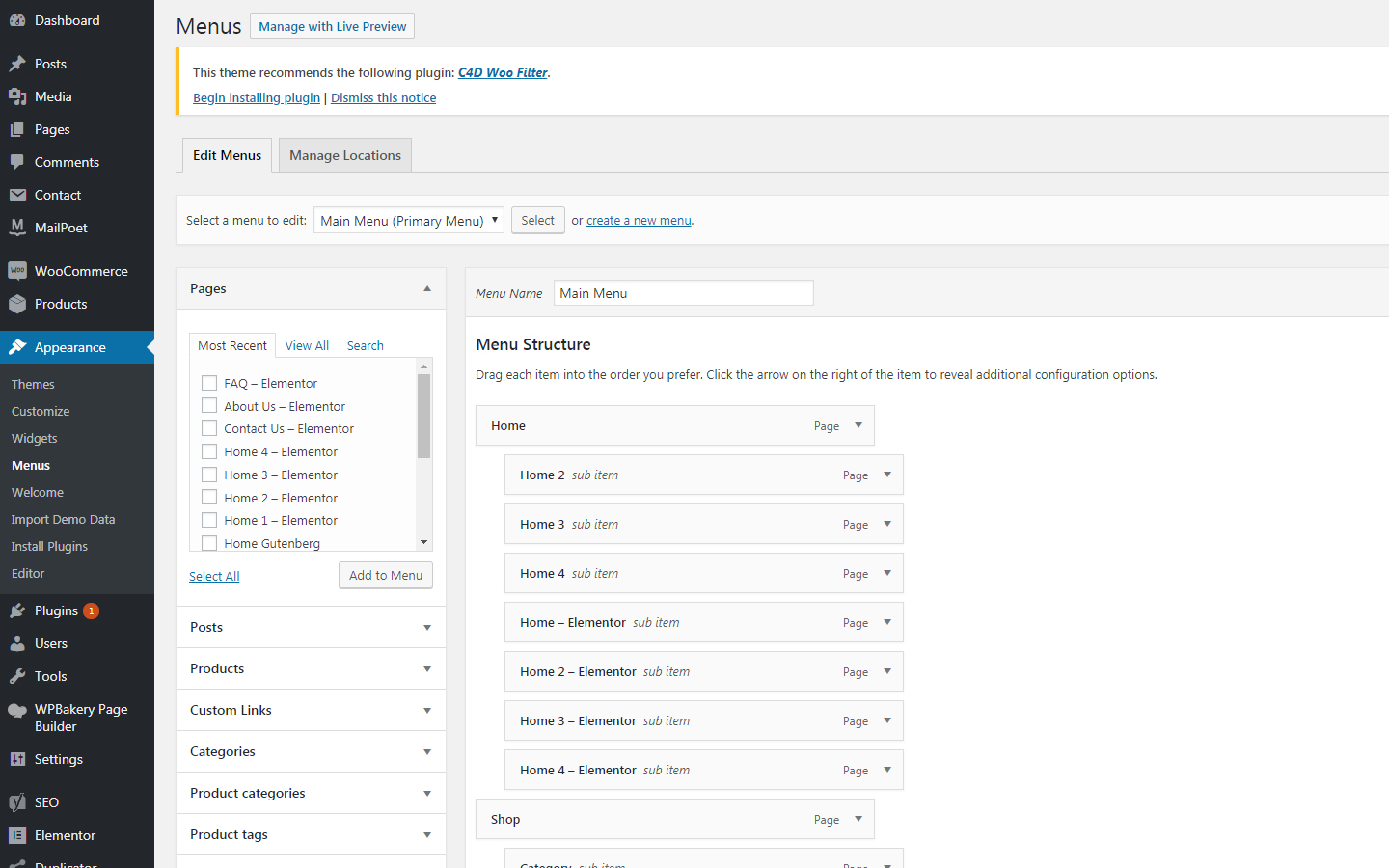
WordPress admin -> 30TET -> Header -> Global -> Header Layout
WordPress admin -> 30TET -> Header -> Global -> Header Sticky
WordPress admin -> 30TET -> Header -> Global -> Header Transparent

Sliders are not imported with WordPress Importer. The sliders are available inside the dummy-data folder within the download package. They need to be imported separately.
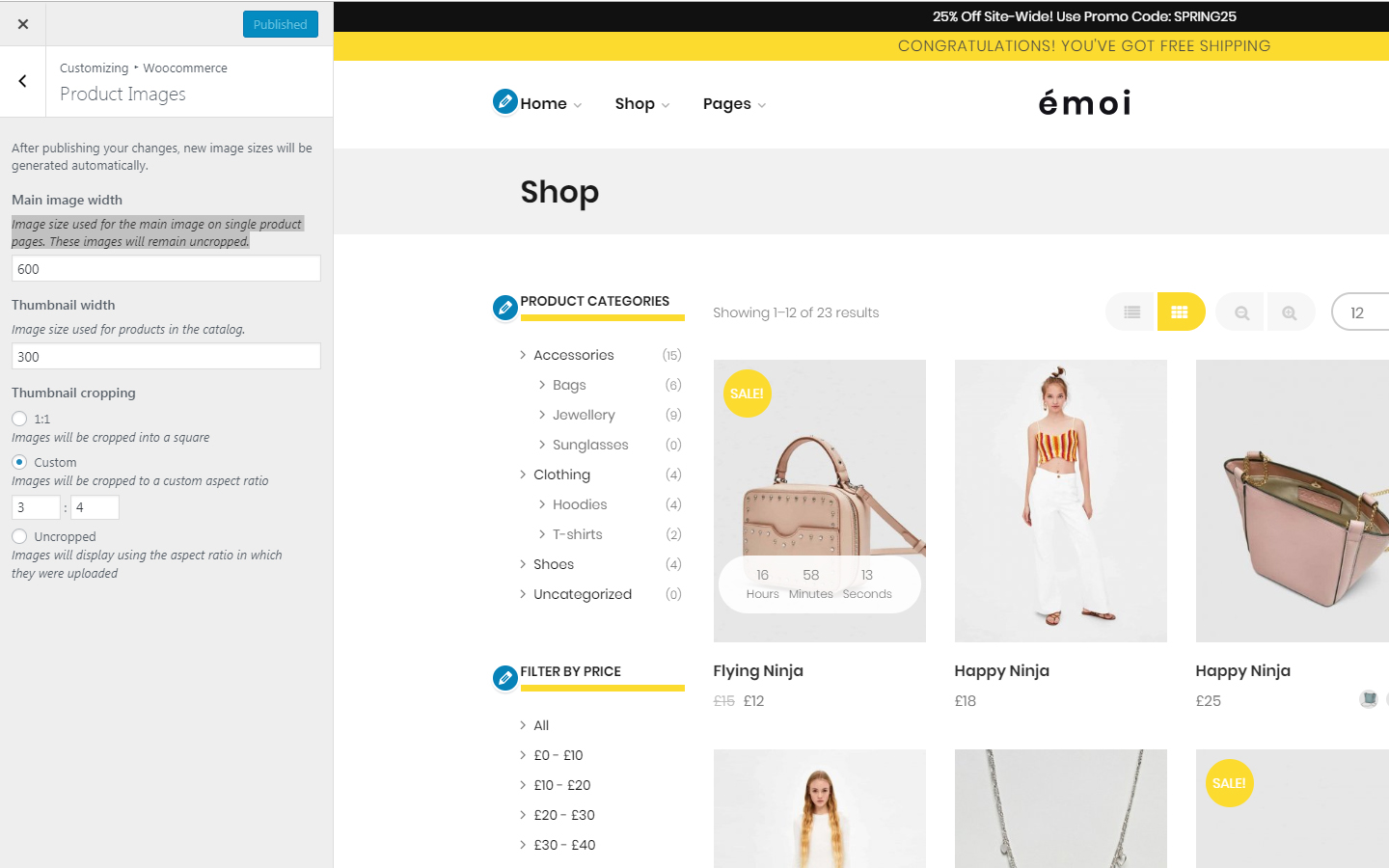
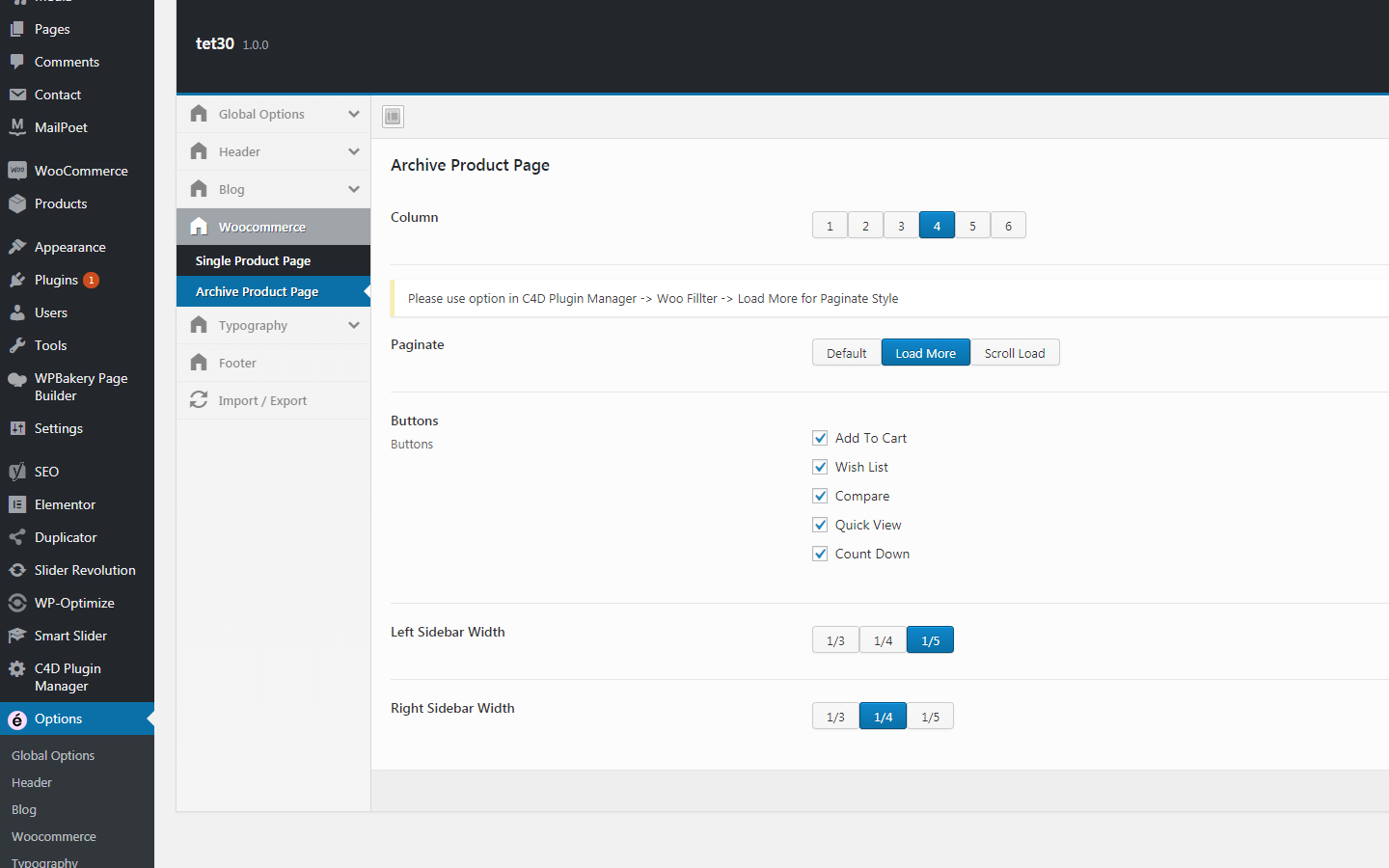
WP Admin -> 30TET -> Woocommerce -> Archive Product Page -> Column
WP Admin -> 30TET -> Woocommerce -> Archive Product Page -> Buttons
WP Admin -> 30TET -> Woocommerce -> Archive Product Page -> Paginate
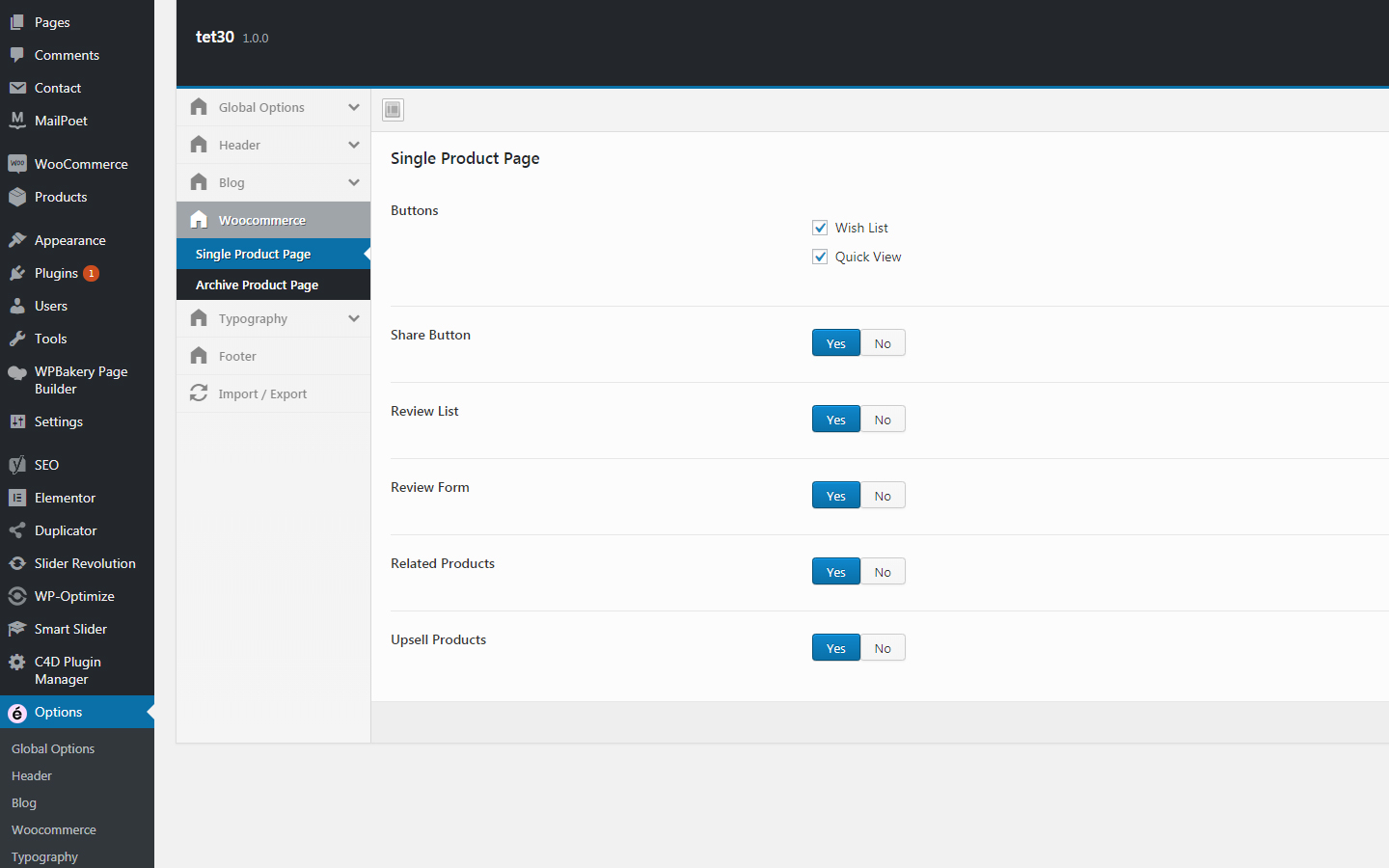
WP Admin -> 30TET -> Woocommerce -> Single Product Page -> Buttons
WP Admin -> 30TET -> Woocommerce -> Single Product Page -> Related Product
WP Admin -> 30TET -> Woocommerce -> Single Product Page -> Upsell Product
WP Admin -> 30TET -> Woocommerce -> Single Product Page -> Review Form
WP Admin -> 30TET -> Woocommerce -> Single Product Page -> Review List
WP Admin -> Settings -> Media
Medium Size: for category page
Large Size: for single page
WP Admin -> 30TET -> Blog -> Archive Page -> Blog Style
WP Admin -> 30TET -> Blog -> Archive Page -> Sidebar Left Width
WP Admin -> 30TET -> Blog -> Archive Page -> Sidebar Right Width
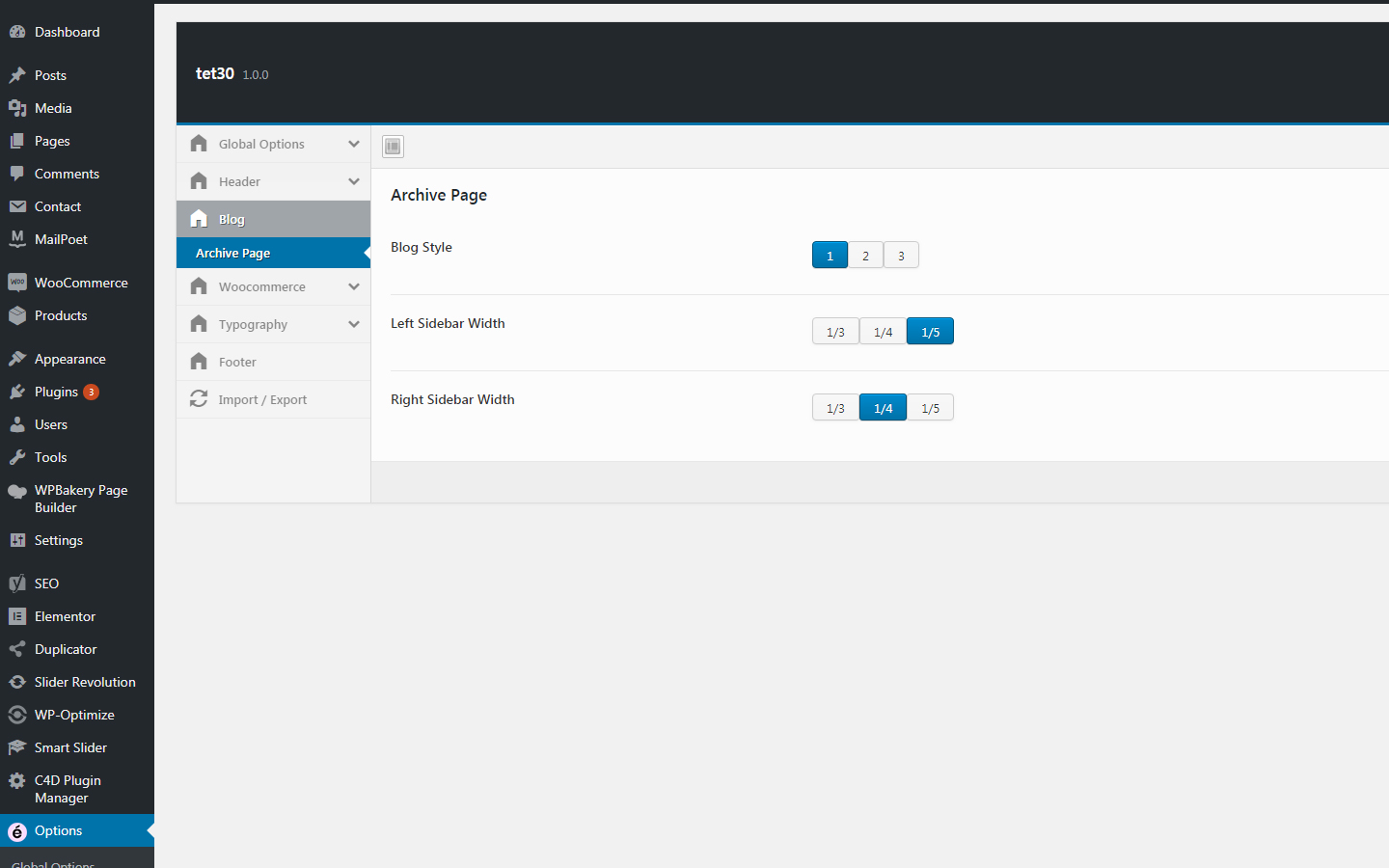
Before updating we suggest you to do a back up (save the copy of all your files) and make sure that you are using the latest version of WordPress, WooCommerce and other plugins. To update our theme you need to download the latest version, rename or delete your current theme folder and Upload it from the admin panel or FTP client.
We recommend you to use Easy Theme and Plugin Upgrades plugin to update existing plugins and themes, including our own theme. With this tool you don't need to rename or delete your theme through the FTP. Just upload new archive and it will replace your existing files.
A child theme is a theme that inherits the functions and styles of the other theme, called the parent theme. Child themes are the recommended way of modifying an existing theme. Our theme has full support for creating child theme.
Our theme is ready for translation with Poedit. POT file in languages/30tet.pot and translate strings with Loco Translate plugin
Or you can use WPML plugin, this tool is completely supported by our theme.
Contact us and we’ll get back to you as soon as possible.